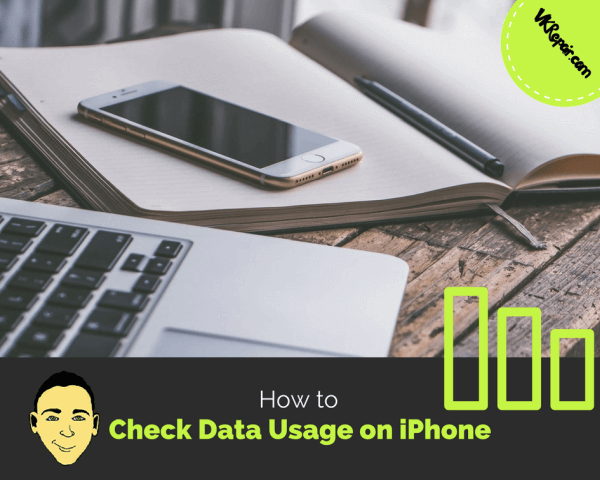 How to Check Data Usage On Your iPhone
How to Check Data Usage On Your iPhone
Limited data plans are a basis in the United States, where most carriers (if not all) either charge their clients excessive surplus fees or curb their data connection when they exceed their plan’s usage limit.
Clients on these Plans need to monitor and track their data usage to prevent going over their allotment. If you are using an iPhone, then this won’t be a hassle because your phone records the total amount of data you have utilized every time you access the internet.
This detailed post will educate you on how to check data usage on iphone 7 and 7 plus, as well as other versions of iPhone. That said, let us skip to the main section of the post.
Check iPhone Data Usage Through iPhone Settings
Note that this method will guide you on how to view your total data usage since the last time you reset data usage statistics.
- Tap the settings icon on your home screen (It’s a grey icon with two gears).
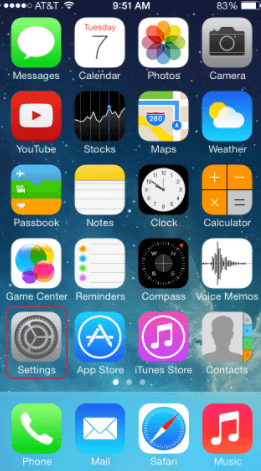
- Scroll down and tap an icon labelled “Cellular”. If you are using a UK-English keyboard, then this icon will be labelled “Mobile data”.
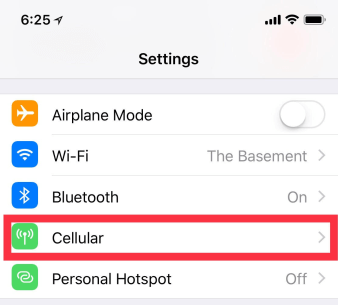
- Under Cellular Data, you’ll see two option listed; current period and current period roaming. Current period specifies the total amount of data you had utilized since the last time you reset data statistics, while Current Period Roaming indicates data usage for instances when your carrier didn't cover your phone.
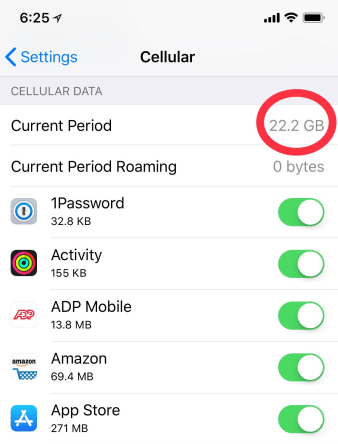
- Lastly, scroll down to view the list of applications responsible for Cellular data usage. These apps will be listed below the “CELLULAR DATA”. Every application with a green indicator to its right can use data. Even better, the number displayed beneath each application is the total cellular data (either in KBs, MBs, or GBs) utilized by the respective application since the last time you reset data statistics.
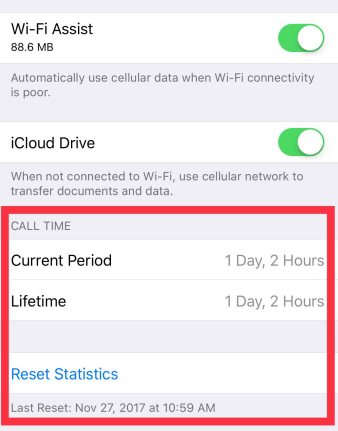
If you want to cut down on data use, simply turn off the apps that use up the most data.
Request Data Usage Statistics From Your Carrier
Even though using your iPhone’s inbuilt settings will display the total amount of data you have used, it won’t indicate your monthly limit, and the measurements are not always accurate compared to your carrier’s.
Quickly confirm your monthly limit and exact data measurements by dialing your carrier’s code using your phone.
For instance, if AT&T is your carrier:
- Dial *3282#
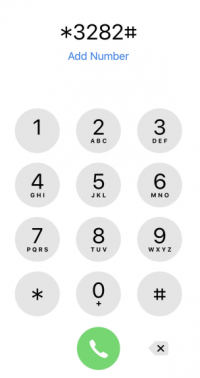
- Press the call button, and you will get a message saying that it is being processed.
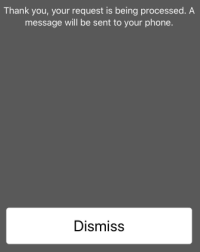
- You will receive a text message from AT&T with how much data you have used.
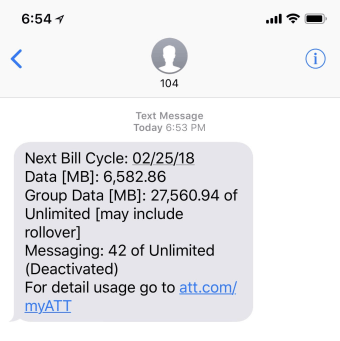
The way this works may differ, depending on how your carrier has it set up. Here is a list of carriers and their phone numbers to call to get your data usage:
- AT&T Data Usage Number: *3282#
- Verizon Data Usage Number: #3282
- T-Mobile Data Usage Number: #932#
- Sprint Data Usage Number: *4
Download Carrier’s App from iOS App Store
Most Cellular Carriers have apps you can download to your iPhone from the App Store. Once you do this, you will be able to monitor and track your data usage from within the application as long as you log in.
