
NVIDIA Drivers Not Installing Fix
Do you encounter an error message on your computer whenever you try to install new NVIDIA drivers onto your machine? This article will help you solve this frustrating issue that deals with GPU drivers. Below are some helpful tips that you can use to try to correct the problem concerning your NVIDIA driver on Windows 10.
Initial Steps to Take When NVIDIA Drivers Fail to Update
The first thing that you need to do is to download the correct driver modules from the NVIDIA website itself. Failing to do so will result in not being able to push through with the installation effectively. Download the NVIDIA drivers from here. If you experience problems downloading from the link above, here are some of the steps that you should take to ensure successful resolution.
Before downloading the drivers, make sure that all antivirus software or firewalls are turned off. Why do you have to do this? Because some antivirus programs tend to block significant driver files. To ensure successful installation, you have to stop all background processes in the Task Manager.
How to Stop Running Programs Via Task Manager
- To ensure that your antivirus programs do not work in the background while you install drivers, press the CTRL+ALT+Delete buttons simultaneously. After this, you can click the Task Manager tab.
- Once you are able to access the Task Manager window, look up all the processes related to your antivirus program. It should be located under the Process column.
- Highlight and click the “End Process” tab.
- Try reinstalling the drivers again. Do not forget to select Custom Installation. After this, please tick the box to allow clean installation processes.
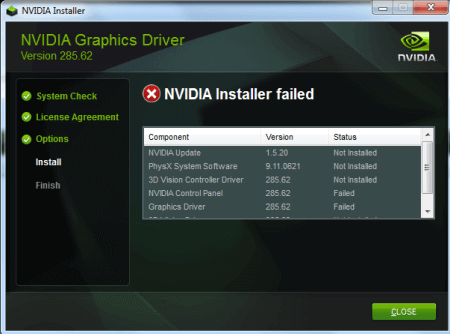
Other Suggestions to fix NVIDIA driver not Installing
- Make sure you are not running anything that uses the NVIDIA drivers. This is important if you are trying to update them.
- Check your network connection. Make sure it is stable. If you can use an Ethernet connection instead of WiFi, do so!
- Installation may require elevated permissions. Try running the Exe as Administrator.
- Doing a Windows update may actually solve the whole problem all together. Make sure your Windows OS is up to date!
- Make sure you are downloading the right driver that is compatible with your machine.
Hopefully these simple instructions can help you understand and resolve the issue regarding NVIDIA drivers not installing properly. If all else fails, try contacting NVIDIA support directly.
