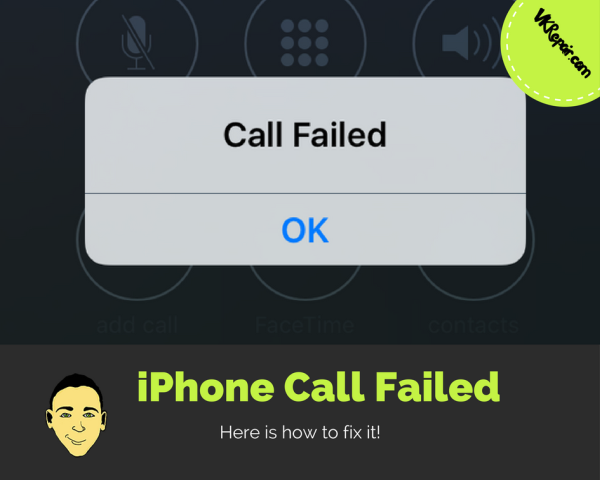 “Call failed” on the iPhone is definitely one of the most enraging messages iPhone users can receive while operating their smartphones. Handling calls is definitely the most important function of a smartphone and people are often in urgent situations where they need to make a phone call immediately but they are unable to.
“Call failed” on the iPhone is definitely one of the most enraging messages iPhone users can receive while operating their smartphones. Handling calls is definitely the most important function of a smartphone and people are often in urgent situations where they need to make a phone call immediately but they are unable to.
What does call failed mean?
This iPhone call failed bug can be found on all iOS versions and it’s not exclusive to any hardware or software. The problem occurs either when the user is trying to place an outgoing call or even in the middle of a conversation. There are a lot of things that could have gone wrong to cause this issue of iPhone calls failing and we will list them out along with solutions.
Turn Your Caller ID On
Caller ID is a feature which allows you to keep your number anonymous for all outgoing calls. However, the feature may cause some issues and it can basically restrict your iPhone from placing any calls. Luckily, you can easily switch this feature on and off and you can do this in two different ways.
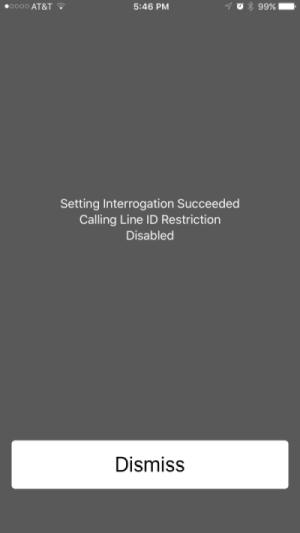 The first way to do this is by dialing *#31#. This code will open a screen showing whether your Caller ID is hidden or not.
The first way to do this is by dialing *#31#. This code will open a screen showing whether your Caller ID is hidden or not.
The alternative to this is to simply turn the Caller ID option on in the settings.
- Open Settings
- Go to Phone
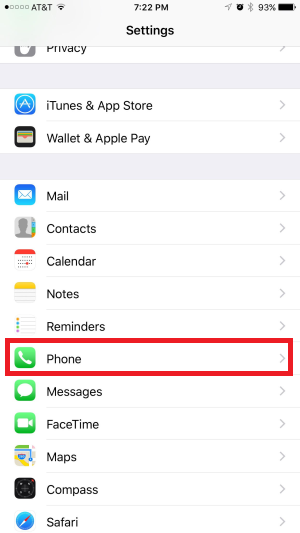
- Select Show My Caller ID
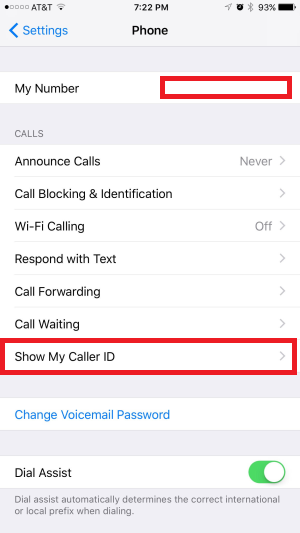
- This option should remain turned on

Set Your Date & Time Correctly
Messing with your date and time settings can definitely make your iPhone behave undesirably. Changing your date and time can make a lot of apps malfunction and it can sometimes cause issues with making calls. The best thing you can do is set your time and date automatically.
- Open Settings
- Go to General
- Select Date & Time
- Turn the “Set Automatically” option on

- Finally, select your home town and the iPhone will automatically adjust the correct date and time settings
Reinsert your SIM card
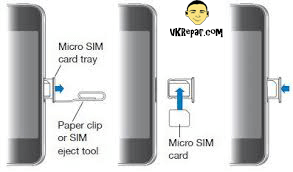
Use a sim card opener to open the sim card tray. Place the sim card onto tray and insert the tray back into the iPhone 7.
If you tend to drop your iPhone often, the SIM card inside may have been damaged or moved slightly out of its regular position. In order to remove it, turn off your iPhone and use the SIM eject tool or a paper clip to remove and reinsert the SIM card. Turn the iPhone back on test your calls.
You can also try to get a new sim card. Either buy a sim card online and call your carrier to provision it for you, or simply visit a carrier store near you.
Restarting and Resetting Your iPhone
This is probably a successful solution for more than a half of all iPhone related problems. Rebooting your phone might fix certain issues and that is why it’s recommended to try this before anything else. Simply hold the power button on the right side of your iPhone until it turns off. However, this is only the first step. If you restart your phone and the problem persists and if nothing else on our list seems to help, it’s time to reset certain settings.
Start off by resetting your network settings:
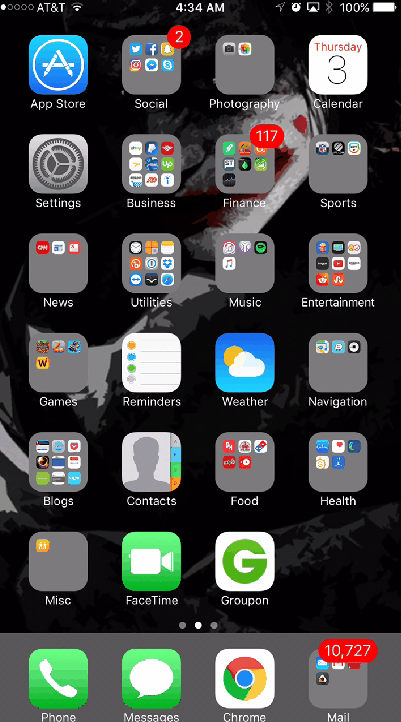
- Go to Settings
- Select General
- Scroll down to Reset
- Select Reset Network Settings
This will undo any changes you possibly could have made regarding your network services.
Factory Reset Your iPhone
If nothing changes, your last solution is to simply reset your iPhone completely. Be careful with this solution as it will delete everything from iPhone so make sure you back everything up!
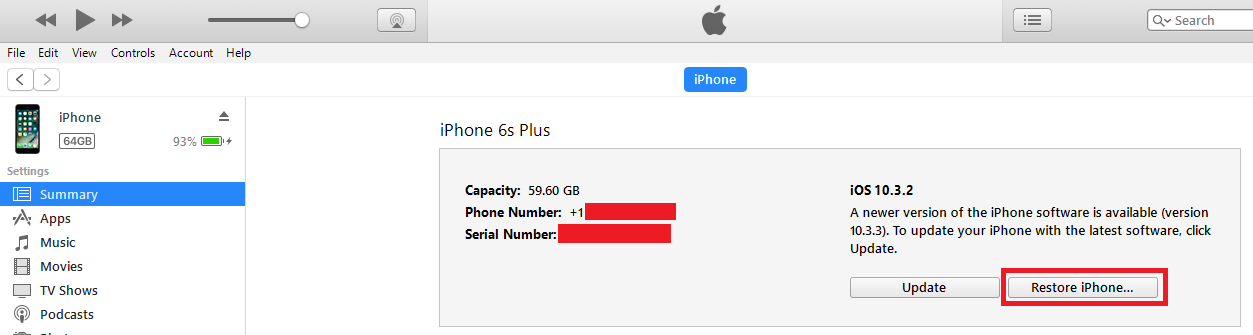
- Connect your iPhone to your computer via USB
- iTunes should pop up, if it doesn't read this
- Go to the summary screen
- Select Restore
Hopefully one of these solutions resolves this iPhone call failed error you're dealing with. If it does not, I strongly recommend you visit a local store for your carrier. If the iPhone is not making calls, your carrier has to resolve it as the whole point to a phone is to make calls! Don't have a store near you? Try calling them or visit their support site. I have put together a list of phone numbers and links to support pages in this article towards the bottom of the page.
Please leave a comment below if you have any more tips!

