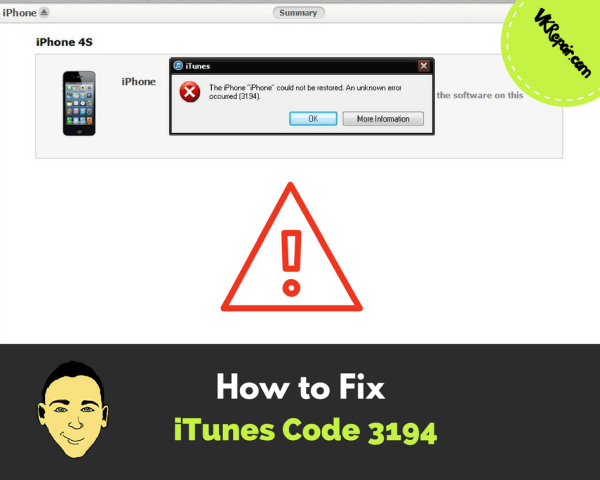 How to Fix iTunes Code 3194
How to Fix iTunes Code 3194
A lot of users have done something which made their iPhone buggy or even unresponsive. Downloading unverified apps and visiting shady websites can cause a lot of different issues which may require you to undo the damage you have done. Most tech stores will have no problems repairing your iPhone, but there is a way you can fix it without paying anyone.
The easiest way to fix your issue is by using iTunes to update or reset your firmware on any mobile Apple device. The process is rather easy but the problem is that people don’t know what is error code 3194 on iPhone restore and how to avoid it.
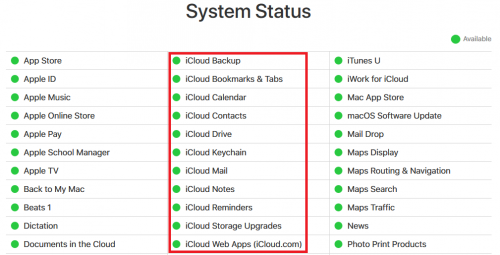 Check Your Internet Connection
Check Your Internet Connection
iTunes is only showing this error if its having difficulties while connecting to Apple’s servers. The cause of these difficulties may as well be your Internet connection so make sure you troubleshoot it and see if there is anything wrong with it. Try opening other programs on your computer to see if your connection is active elsewhere. Ultimately, check whether VPN software you were using earlier remained active since most proxies and similar settings won’t allow iTunes to connect to Apple servers.
Disable your Antivirus Software and Your Firewall
These programs are a known cause for the iTunes error code 3194. Windows Firewall is notoriously infamous because it blocks certain apps from connecting to the Internet even though they are safe and necessary for your computer.
There are a few ways of doing this, it all depends on what antivirus program you are using. Easiest way to turn your antivirus off is to find the program in the tool bar, and right click on it. You will see a few options here. Some programs may allow you to pause it or disable it from there. If you don't see those, just quit the program.
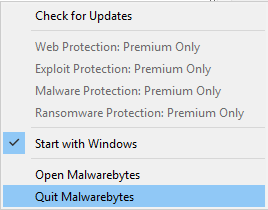
To turn off the firewall on Windows, press the Windows key on your keyboard or hit the start menu. Simply type firewall and select the first result. In the control panel you will see the option to turn off the firewall.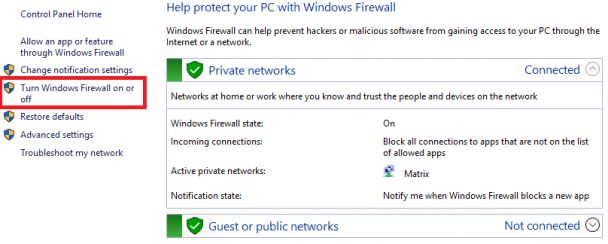
Turn off your antivirus and your firewall and restart your computer. If these programs caused this error to appear, your iPhone restoring process should start immediately and the firmware installation should proceed smoothly. However, if this does not fix your issue, turn your antivirus and your firewall back on since you will need them to use your computer safely.
Editing Your hosts File
This is a somewhat advanced solution but it helped a lot of people restore their iPhones after receiving error code 3194 on iTunes. First of all, you need to locate your “hosts” file. If you are using a Mac OS X computer, the file is located in /etc/hosts and if you are using Windows, the address is C:\WINDOWS\system32\drivers\etc\hosts.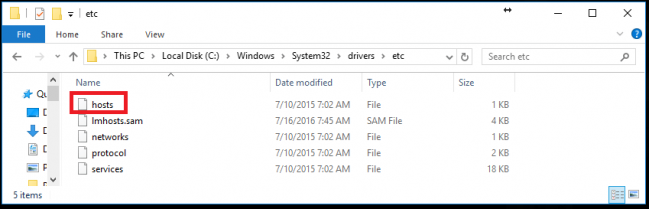
Open this file with a text editor of your choice (Notepad or WordPad) and add this address to the bottom of the document: “74.208.10.249 gs.apple.com”.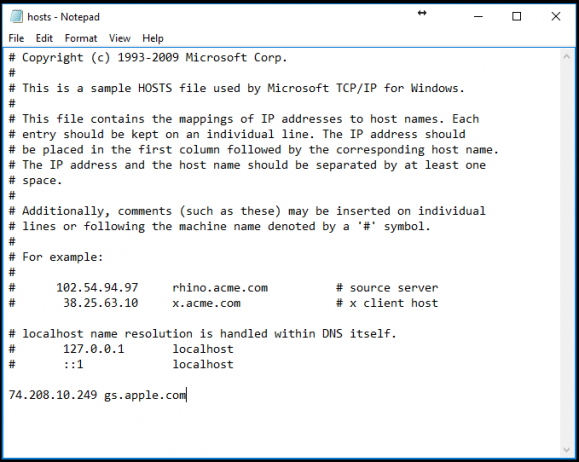
Restart your PC afterwards and you should have no further issues with the restoring process.
Use a Special Software
This is the most advanced solution and you should use this method only after the previous ones fail. There is a special tool called Tiny Umbrella which really does its job when it comes to iTunes code 3194. Simply download it, connect your iPhone but don’t open iTunes just yet. Open Tiny Umbrella and click on the option “Start TSS Server”. Hold Shift if you are on Windows or hold Option key if you are on Mac and choose your firmware.
Please leave a comment below if any of these helped, or you have another way of fixing the error code 3194 iTunes.

