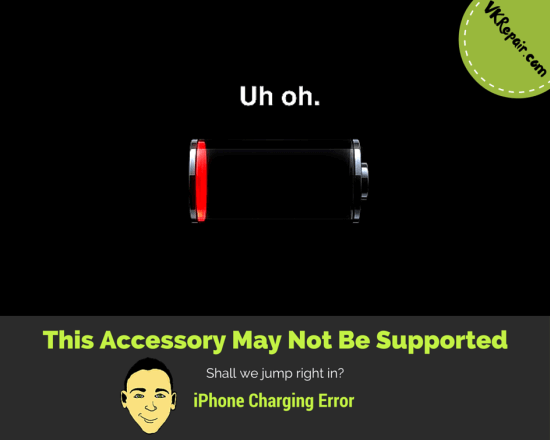
iPhone This accessory may not be supported
If you’ve recently been trying to charge your new iPhone but haven’t been able to because you’re getting an error message on the screen that says this accessory may not be supported, you’re going to need to make sure that you pay close attention to all of the information contained in this quick guide.
There are a lot of different reasons that your iPhone may not charge quite as efficiently or as effectively as you had hoped it would, but this is one of the most common problems you’re going to bump into. If you’re looking to quickly charge your iPhone without any headache or hassle whatsoever, you’re definitely going to want to focus in on the answers we have for you below.
Shall we jump right in?
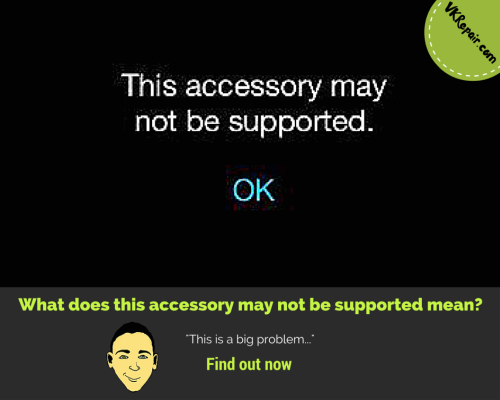 What does this accessory may not be supported mean?
What does this accessory may not be supported mean?
For a variety of different reasons, your iPhone may not exactly be operating exactly as it should be – and it certainly might not be accepting traditional iPhone accessories or chargers as well as any that are provided by third-party accessory manufacturers.
This is a big problem for people with older iPhones (especially the iPhone 4 and 5 series), but it’s also become a bit of a headache for those with new iPhones as well.
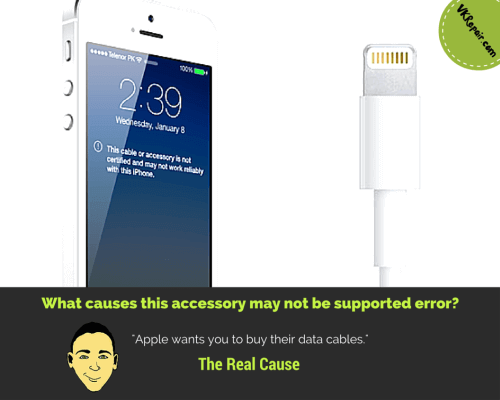
What causes this accessory may not be supported error?
The real issue behind this accessory may not be supported problem and the reason why you’re getting this iPhone error while trying to charge has everything to do with uncertified lightning connector chargers.
Apple wants you to buy their data cables. However after time they become damaged and unusable. Or you may have lost the cable all together. An official replacement Apple iPhone lightning cable costs $19.99, while a non Apple cable costs under $5.
Therefore people tend to buy a knockoff lightning cable to save money. In most cases you will not get this error just because it is not from Apple. The error develops over time, as the quality of the cable is not so great and it becomes damaged.
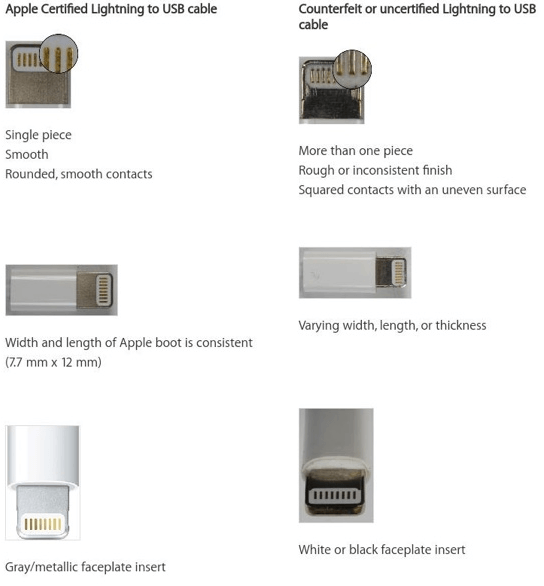
Another common cause for the “this accessory may not be supported” error to occur is that the data port on the iPhone is dirty, or has things like lint in it. This may prevent contact with all the pins between the iPhone and the lightning cable.
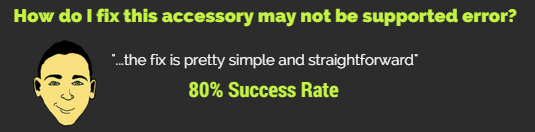
How do I fix this accessory may not be supported error?
Thankfully though, the fix is pretty simple and straightforward, and isn’t going to require you to abandon your device altogether.

Clean it!
The first thing you should try is to clean out the data port. Power off your iPhone to prevent any unnecessary damage. Next, take a paper clip and bend it straight. Insert the paperclip into the data port and gently scrap the sides and bottom. Use compressed air, or blow hard into the data port. Lint and other small dirt will come out. Repeat this a few times until no dirt comes out.

Your lightning cable may be dirty, or have corrosion on it.
Another thing you can try is to clean the head of the lightning cable. Over time, the metal tip can accumulate gunk and other dirt, preventing good contact. A common issue is corrosion. The gold pins can become corroded when exposed to moisture. You will see a greenish color on your lightning cable. With your bent paperclip, scrap any dirt or corrosion off. Use a cloth and some alcohol to wipe the head of the lightning cable clean.
Fix it!
If you do not wish to purchase a new lightning cable for your iPhone, you can always repair it yourself. Typically the wires that connect the head of the cable become detached in these low quality cables from constantly being pulled.

One of the cables has come loose on the head of the lightning cable.
To do this repair, you must cut open the head of the lightning cable. The original lightning cable will have a metal shield over it, therefore this is only suggested if you bought one that isn’t from Apple. Be careful while doing this as this is where the board for the cable is. Do note that if your cable is not the original, the cable colors might be different.
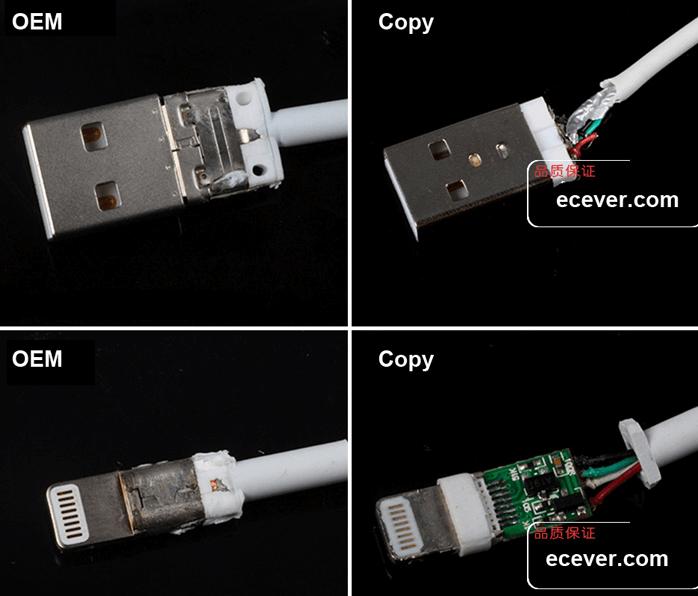
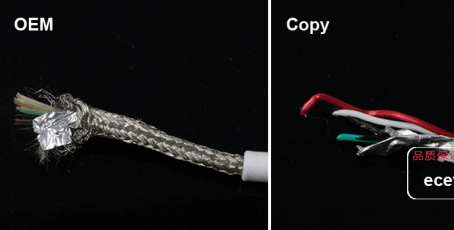
Take a look at the difference between the fake and the real Apple lightning cables and you will know why the fake ones do not last as long!

Note where the colored cables go.
The power comes from the red and black cables. Make sure the black cable (negative) is soldered to the right side, while the red one (positive) is soldered to the left side. In the center, the white cable goes to the left, and the green cable goes to the right.
Other Solutions
If you have a genuine Apple lightning cable, or you are sure that the cable itself isn’t damaged you can try some of the things below. Before you do, you should still clean out the data port.
- To eliminate the possibility that the charging brick that you plug into the outlet is working, try it with another one. Chances are you have a USB outlet adapter somewhere around the house.
- If you only have the USB cable, try plugging it into different USB ports on your computer. If you have another computer, try plugging into that one as well.
- Plug the lightning cable into your iPhone. If you see the this accessory may not be supported error, unplug the cable. Now flip the head and plug it in.
- While the iPhone is unplugged, put the iPhone onto airplane mode. Power it off. Plug the cable into a computer or outlet and plug it into the iPhone. Once powered on, you can take it off airplane mode.
- With the charger plugged in, press down your finger with a little force on the dismiss option for the error that pop up. At the same time unplug your lightning cable from your iPhone. While still hold pressure to the iPhone screen, plug your charger back in.
- You may have to replace the Lightning Connector port on the iPhone

