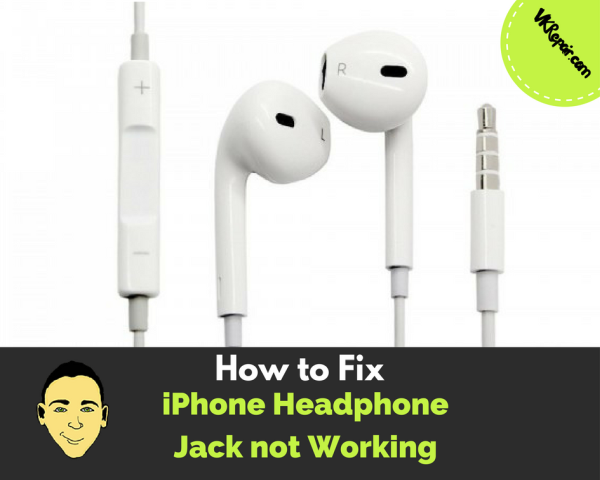 iPhones are our best friend when we leave the house because we are able to stay connected even when we are stuck in public transport or simply waiting at the dentist. A lot of our favorite activities depend on hearing and watching something, Yet, playing sound on your iPhone while in public is generally considered rude and inappropriate. That is why we use headphones. What do you do when your iPhone headphones stop working?
iPhones are our best friend when we leave the house because we are able to stay connected even when we are stuck in public transport or simply waiting at the dentist. A lot of our favorite activities depend on hearing and watching something, Yet, playing sound on your iPhone while in public is generally considered rude and inappropriate. That is why we use headphones. What do you do when your iPhone headphones stop working?
How to Fix iPhone Headphone Jack not Working
A certain problem can cause the iPhone 5S to misbehave and the issue consists of iPhone 5S headphone jack not working properly. There are various things that could have caused this so let’s make sure we mention them, as well as their fixes.
Turn Off Silent Mode
First of all, we need to establish the real reason why your iPhone headphone jack is not working. Although it might seem obvious, check your volume and sound settings to see if you turned the sound off by accident.
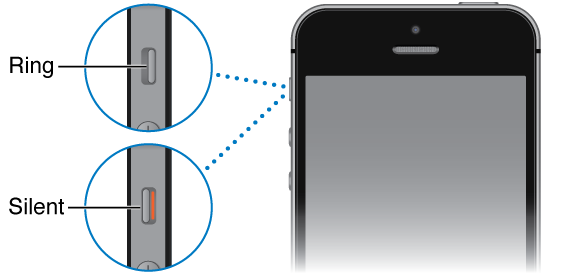
Source: Skydocu.com
Make sure that the vibrate toggle, or silent mode, on the left side of the iPhone is not set to silent. It should be lifted up, not down. Your iPhone should still play sound with the headphones plugged in and the iPhone set to vibrate. However, you want to eliminate all issues.
Turn up the Volume
Double check that your volume is not turned all the way down. On the left side of the iPhone, you will find the volume buttons. The top button is the volume up. Do this with the iPhone unlocked, so you can see the volume icon increase in the screen. ![]() It is important to look to see if it says headphones as you are turning up the volume. This will indicate if the iPhone is detecting the headphones or not.
It is important to look to see if it says headphones as you are turning up the volume. This will indicate if the iPhone is detecting the headphones or not.
Clean the Headphone Jack Port
If no sound is emitted from your pair of headphones, try cleaning the headphone jack from dust and other things which may have accumulated. This is often the reason why the iPhone headphones may not be working.

Use the same concept, but instead of the data port, clean the headphone jack!
This actually happened to me. I was listening to music in a public area and my iPhone would randomly switch to speaker mode, playing the music out loud! I realized that this was because my headphones were not plugged into the headphone jack securely. Upon closer inspection, I could see all of the dirt inside the port preventing a snug connection.
The fix for this is simple. Turn off your iPhone. Use a paperclip to gently scrap the inside of the headphone jack. Blow into it so the lint and dirt come out. Repeat this until no dirt comes out from the port.
Try Another Pair of Headphones
Try some other headphones to see whether the problem really lies with your headphone jack or the headphones themselves. Headphones, especially the ones that come with the iPhone, tend to break. This is because they are constantly being yanked on at the base of the connection.
If you have cheap headphones, the wires connecting to the audio plug tend to become loose. If a single wire comes off its connection, your headphones are ruined. Do yourself a favor and try another pair just to rule this out!
Hard Reset Your iPhone
Try restarting your iPhone since that solves most iPhone problems. I am not talking about simply powering your iPhone off and on, but do an actual hard reset. 
To do a hard reset, simply hold down the power button and the home button together. The iPhone will turn black. Let go once you see the Apple logo.
Disconnect any Bluetooth Connections
One of the reasons you might experience problems with the sound on your iPhone is the possibility that it could be connected to an external speaker and that is the reason for your iPhone headphones not working. Start by checking whether AirPlay is being used to send sound to some other speaker.
If that is definitely not the issue, check your Bluetooth connection to see if a Bluetooth speaker is connected to your iPhone. If it is, simply disconnect it as it is probably sending the sound to a different speaker or perhaps to your car's hands free Bluetooth!
To disconnect any Bluetooth devices follow these steps:
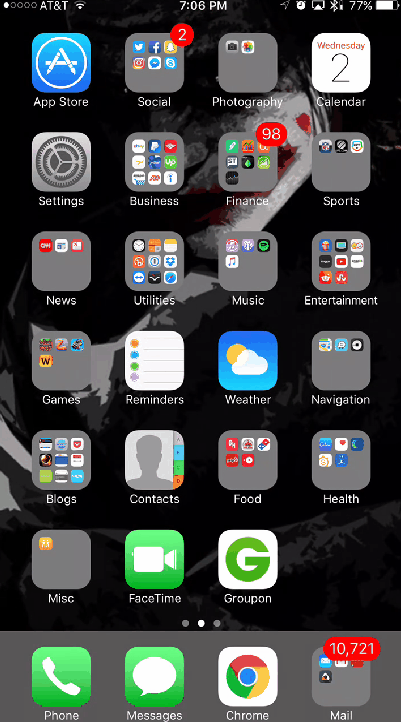
- Go to Settings
- Select Bluetooth
- Find the device that says "Connected" and press the "i" icon to the right of it
- Select disconnect
Take Your iPhone to the Apple Store
If you are still under warranty, the Apple Store shouldn’t charge you for a repair and everything should work out in the end. However, if the warranty has expired, you might need to pay a lot of money to get your iPhone repaired so you should think twice. Even if you do not have a warranty, it is still worth a try to stop by the Apple store and ask one of the Geniuses to take a look. Often times they can help you as they have seen the problem before. If not, you might have to repair it yourself.
Replace the Headphone Jack
So you are at the end of the road here for our suggestions. This method assumes that your iPhone headphone jack is faulty and in need of replacement. This is for somewhat more advanced users if you want to do it yourself. If you think you won’t be able to accomplish this repair, don't try it! However, it is pretty straight forward and the replacement part is cheap. Check out this guide on how to replace your iPhone 5S headphone jack.
Remember, There are certain tools you need to have if you plan of fixing everything yourself such as a pentalobe screwdriver and a suction cup. Do note that in order to replace the headphone jack, you must replace the data port as well as they are part of one connected ribbon.
This method includes opening your iPhone and disassembling it in order to replace the headphone jack with a new one. Be careful in the process and be aware of the fact that you might lose your warranty if it still hasn’t expired if you open up your iPhone.

