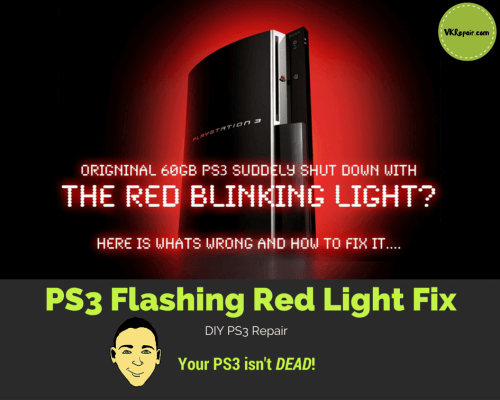 PS3 Blinking Red Light Solution
PS3 Blinking Red Light Solution
It's Sunday morning. You wake up and head downstairs, making yourself the perfect coffee and settling into your favorite chair. You grab your PS3 controller and power up, ready for an epic day of gaming, only you're met with a black screen.
Your PlayStation won't turn on, and a flashing red light signals the end of the road for your beloved console, or does it? Learn how to deal with this notoriously annoying PS3 flashing red light error in these easy to follow steps below.

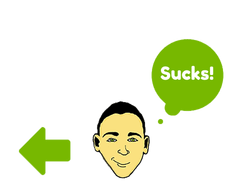
It's letting you know your PS3 is overheating, and therefore close to the point of no return. The old adage of “turning it on and off again” won't work in this case. Simply leave it turned off for now before that red light turns yellow! Some call this certain problem the PS3 red light of death.
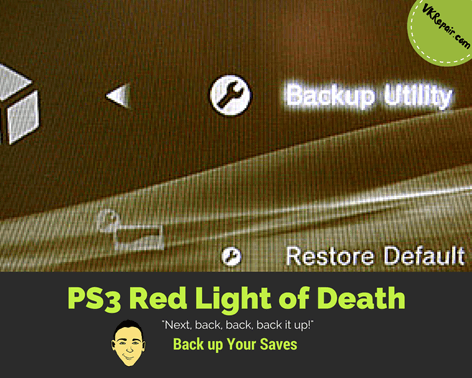
PS3 Red Light of Death: Back up Your Saves
Next, back, back, back it up! This should be your first priority! Backing up your hard drive saves all your information and allows you to rescue all of your hard work. If your PS3 is in fact dead, you want to make sure at least your hours of hard work is safe.
If your PS3 still turns on and stays on, you can transfer your saves via an external hard drive or USB:
- Plug the external drive into your PS3
- Head to Settings>System Settings>Backup Utility
- Choose Back Up
- Choose Yes when asked
- Your external hard drive will appear, select it with “X”
- The Back Up will start, taking anywhere from 15 minutes to an hour
- A message of “Back Up Completed” will appear when done.
Quick note: You may need to format the external drive or USB to work with the PS3. Follow these steps if you run into this problem.

However, in many cases the PS3 just doesn't stay powered on long enough with the blinking red light issue. This means you will not be able to transfer your saves via the back up utility. Therefore you will need to connect the hard drive directly into your computer. You cannot simply connect a hard drive to your computer.
You need a special adapter to make this happen. Personally I use the Sanoxy Adapter Converter Cable as it allows me to plug in different types of hard drives and it is very cheap.
Once you have taken the PS3's hard drive out, use the adapter to connect it to your computer. Your computer should recognize that you have plugged something in and it will download the appropriate drive. Once installed, you will be able to navigate within the file system of the hard drive via your file explorer.
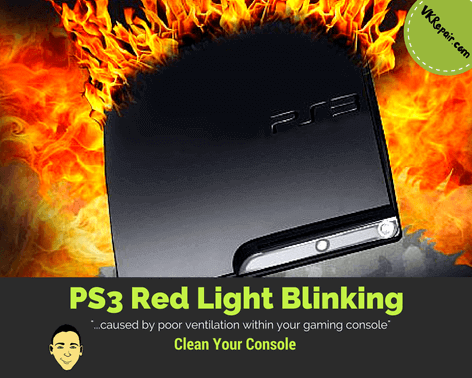
PS3 Red Light Blinking: Clean Your Console
Often times, the PS3 flashing red light problem is caused by poor ventilation within your gaming console due to buildup of dust within the system. This results in the PS3 becoming too hot and overheating. To get more technical, your PS3 is not getting a sufficient amount of air flow to cool down the graphics chip. Sony has a built in alarm system that notices this and shuts down the console before the GPU is damaged.
 The vents on the PS3 allow the fan to draw cool air from the outside, and blow the hot air from the inside. Over the years, your PS3 will accumulate a great amount of dust from this process. Small dust particles begin to clump, creating chunks of dusts within. This results in poor air flow.
The vents on the PS3 allow the fan to draw cool air from the outside, and blow the hot air from the inside. Over the years, your PS3 will accumulate a great amount of dust from this process. Small dust particles begin to clump, creating chunks of dusts within. This results in poor air flow.
While its generally a straightforward approach to cleaning out the dust, you will immediately violate your warranty by opening up your console to attempt repairs yourself. I repeat, in CAPS LOCK, to get my point across: IF YOU OPEN YOUR CONSOLE TO CLEAN YOUR PS3 YOUR WARRANY WILL BE VOID. Sorry for yelling, now how to clean:
- Disconnect the power from your PS3. Hold the power button down for 15 seconds. This will draw any electricity from the PS3 – we don't want any electrocutions or shorts.

Source: iFixit.com
- Remove the hard drive – Remove the HDD cover on the left side with a star screwdriver then pull the hard drive straight out, set aside.
- Uncover the top shell by removing the panel – 9 screws will need to be taken out with your screwdriver to reveal the innards.
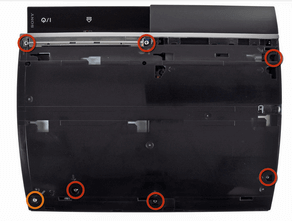
iFixit.com
- Remove the shell by locating both locking tabs, unclip them.

Source: iFixit.com
- Detach the disc drive, and any ribbons associated with it.
- Remove the power supply – a large silver/black box attached with plugs on both side. Detach the plugs and set it aside.
- Take out the wireless card – it should be secured with 4 screws next to the power supply.

Source: iFixit.com
- Take away the power/reset circuit board. 2 screws and a tab attach it at the front of the PlayStation.
- Remove the motherboard. 7 screws should attach it to the bottom as the last piece. Remove it very carefully due to how heavy it is and set aside.
- Take the fan out on the back of the motherboard by separating the three screws.
Blowing compressed air is often enough, but if you want to take it one step further use a cleaning alcohol on a swab. This will pick up any unwanted reside while also sterilizing the system, making it harder for dust to reappear.
Since you've gone to the trouble of removing each individual component, go to the trouble of cleaning them! Blow off each part with compressed air, and use a safe alcohol cleaning solution to rub down the parts you're comfortable with.
I also like to spray CRC Quick Dry Electronic Cleaner on all the ribbon connections while I have the console open. This will clean the connections, and this stuff dries within seconds!
Finally, put the console back together and start it back up. Hopefully you have managed to put it all back together right! If this did not fix the PlayStation 3 flashing red light issue, proceed to the next option.

PS3 Flashing Red Light Solution: Change the Thermal Paste
Replacing or fixing the thermal paste is a drastic measure, but one that often needs to take place. Reheating the thermal paste to get the smoldering flow back in action like many Youtube videos show may allow the heat distribution to improve, but fully replacing the paste is the best option.

Source: iFixit.com
Take the PS3 apart once again. Remove the heat sinks. Is this thermal paste all dried up? Well this is your problem! The thermal paste should not be dry! Sony used cheap thermal paste and it has run its course. Now when the chips get hot, they cannot properly disperse the heat into the heat sink.
Gently clean off the GPU and CPU with a cotton swab and rubbing alcohol. Be careful not scratch the chips. You should have a clean surface.
Purchase a high quality thermal paste comprised mainly of silver, copper, and gold. These are the most conductive metals. Most pastes will come in an easy to use syringe.
I personally use Arctic Silver as I believe it is the best thermal paste for PS3. The cheaper the thermal paste, the less likely it will hold up for a long period of time.
Squeeze a dime size amount of the thermal paste onto the GPU and CPU. You do not need to spread it all over the chips. When you place the heat sink over them, it will disperse the thermal paste evenly. Make sure you do not put too much thermal paste or else it will ooze out from the sides. You want perfect contact between the chips and the heat sink so the heat is transferred efficiently.
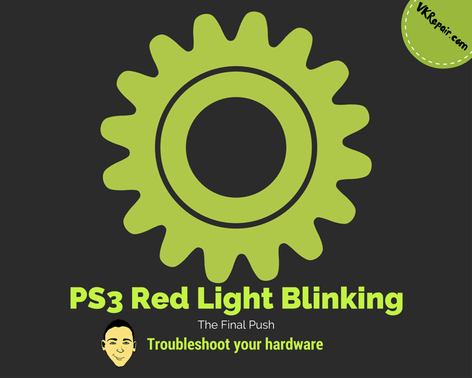
PS3 Red Light Blinking: Troubleshoot your hardware
If you have done all the things above and your PS3 is still shutting down and showing you the flashing red light, you might have some hardware failure.
Hard Drive: If you were able to transfer your files from the hard drive and onto the computer, chances are that your HD is fine. However if you wish to rule it out, reformat it and download the latest PlayStation operating system onto it. You can find this here. Do not put your saves onto it just yet, this will show you if you may have corrupt data that is causing an issue.
Fan Issues: Do you hear your fan running? It is okay to be able to hear it, but your PS3 should not sound like an engine. Consider replacing the fan if this is the case. To see if it is working at all, hold your hand near the vents to feel if any air is being blown out.
Disc Drive: A good way to troubleshoot a faulty disc drive is to play a game that requires no disc at all. Download a free game from the PlayStation store and leave it running for a while. If the PS3 did not shut down, then you might just have a faulty disc drive.
Remember, the PS3 flashing red light means you're console is overheating. Immediately stop trying to power it up, as this will cause even more damage. Try the steps above to first clean, then replace thermal paste if that doesn't work BEFORE troubleshooting the hardware. As long as you can get your PlayStation clean and the air flow working again, chances are you'll stop the overheating and get back to gaming!
