How to Customize Folder Icons Done in Less Then a Minute!
Lets face it, your Windows desktop is boring! You know it, I know it, everybody knows it. So how can you make it stand out? Two words: customized folder icons! I will show you how to customize folder icons in under 1 minute. It is really easy to do, and makes your folders look awesome.
Having issues with your Windows computer? Check out our Windows Tutorials!
Lets say you have a folder for your favorite movie series; Back to the Future. Look how boring this yellow folder icon is! Let us change that real quick :).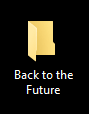
- Go on Google.com and search "back to the future icon folder"
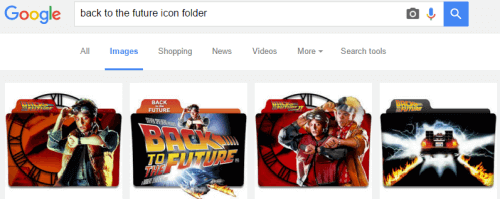
- Choose your favorite. Right click it and copy image address or url
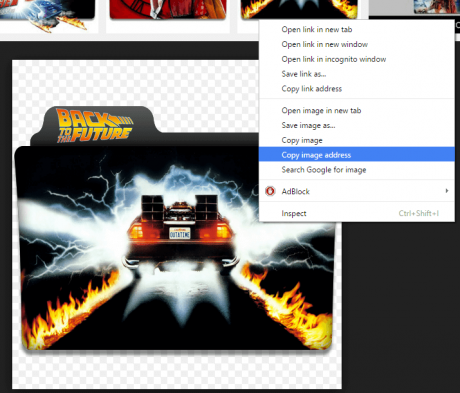
- Go to convertico.com
- Under "Select file from URL" paste the url you just copied and press Go
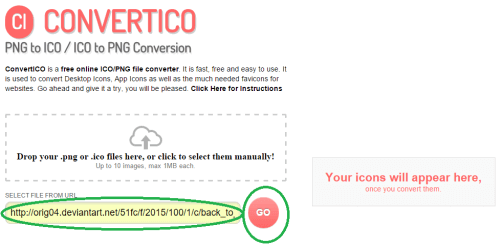
- The download link will be on the left. Click it and it will save
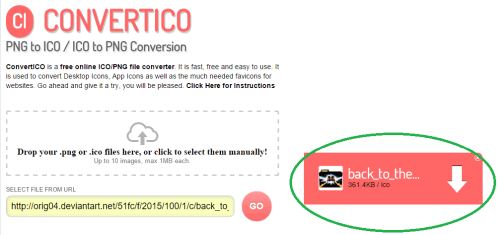
- Right click on the folder and choose properties
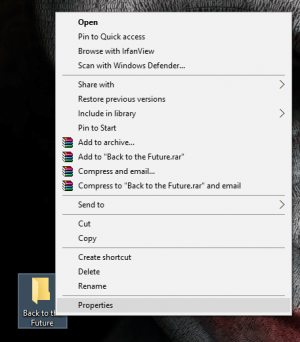
- Go to the customize tab and choose "change icon.."
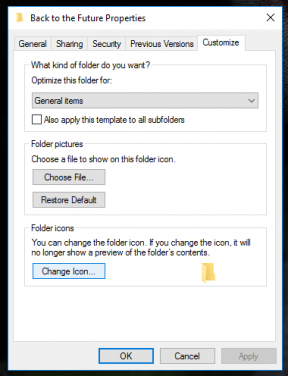
- Hit Browse...
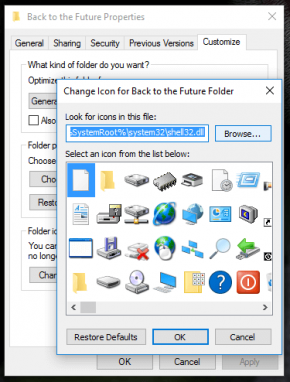
- Locate the saved ico file you downloaded and click open
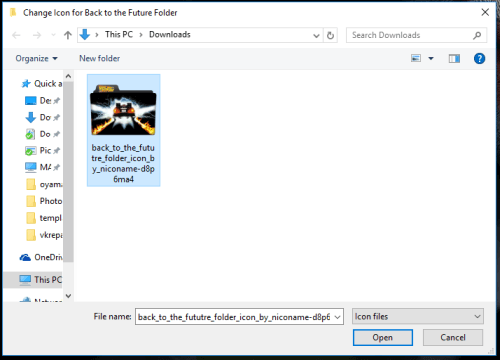
- click ok
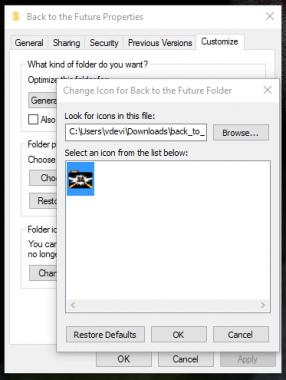
- Click ok again
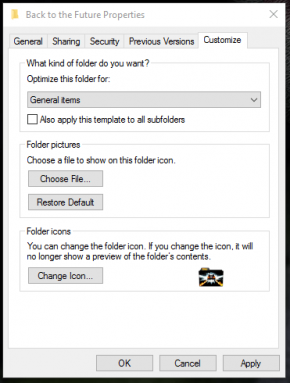
- All done check it out!

Here are some sources where you can get premade custom folder icons:
